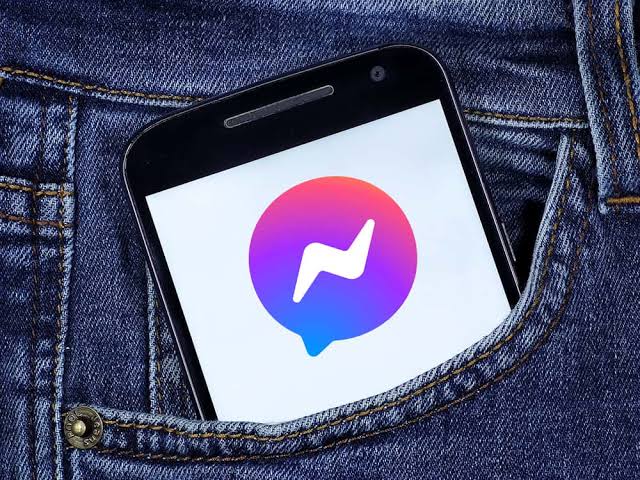Telegram is a popular app for messaging because it’s reliable and secure. But sometimes, people have trouble using it with mobile data, which can be annoying when you need to chat while out and about.
If you’re having this issue, don’t worry. We have some possible reasons for it and steps you can take to fix it.
Why Telegram Might Not Work On Mobile Data?
Here are the reasons:
- Network Issues: Sometimes, the problem lies with the mobile network itself. If there’s an outage or weak signal in your area, Telegram might not be able to connect properly.
- Data Settings: Your mobile data settings might be restricting Telegram. Incorrect APN settings or limitations set by your carrier could be the problem.
- Battery Saver Mode: On some devices, battery saver mode can restrict background data usage, impacting Telegram’s functionality.
- VPN Or Proxy: Using a VPN or proxy can sometimes interfere with Telegram’s connection to its servers.
- App Cache: Corrupted cache data can sometimes cause apps to malfunction, including Telegram.
How To Fix Telegram Not Working On Mobile Data?
Here’s how to fix the problem:
Fix 1: Enable Mobile Data Access For Telegram
If Telegram isn’t connecting via mobile data, ensure mobile data access is enabled on your iPhone or Android device.
On iPhone:
- Open Settings > Telegram > Mobile Data.
- Enable access.
On Android:
- Long-press the Telegram app icon and select App Info.
- Select Mobile Data and Wi-Fi.
- Enable Background data.
Fix 2: Disable Data Saver Mode
To download large files on Telegram using mobile data, disable Data Saver Mode on your iPhone or Android. This could be another reason for connection issues.
On iPhone:
- Open Settings > Mobile Service.
- Select Mobile Data > Data Mode.
- Ensure Low Data Mode is disabled.
On Android:
- Open Settings > Network and Internet.
- Tap Data Saver and disable it.
- Close Settings and open Telegram to check the connection.
Fix 3: Disable Battery Saver
If Telegram is still not connecting, try disabling Battery Saver on your device. This mode can restrict background activities to save power.
On iPhone:
- Open Settings > Battery.
- Disable Low Power Mode.
On Android:
- Open Settings > Battery.
- Tap Battery Saver and turn it off.
- Close Settings and open Telegram to see if the issue is resolved.
Fix 4: Clear Cache And Data
- Go to Settings > Apps > Telegram.
- Select Storage and then Clear Cache.
- If the issue persists, you can also try Clear Data, but note this will log you out and delete all local data from Telegram.
Fix 5: Check VPN Or Proxy Settings
If you’re using a VPN or proxy, try disconnecting it and see if Telegram works. Sometimes, VPNs can interfere with network connectivity. Ensure your VPN is set to allow Telegram traffic.
In Summary
Having trouble with Telegram on mobile data can be annoying, but you can fix it with the right steps.
Check your network and data settings, app permissions, and clear the cache. Each of these steps addresses common connectivity issues.
Following these steps can help make sure Telegram works well, keeping you connected wherever you are. If the problem continues, contact Telegram support for more help.
Further Reading